Graphing Calculator Guide
Our Graphing Calculator at ti84calc.net is a free, online tool that makes math super fun! Plot graphs, solve equations, or dive into advanced stuff like calculus and stats, all in your browser.
This guide shows you how to use it, from basic lines to cool tricks like polar graphs and integrals. Whether you're in algebra, calculus, or prepping for exams, we've got easy steps to help you shine. Let's get started!
Interactive graphing calculator preview - Click the button above to start!
Getting Started
Open the Calculator
Go to ti84calc.net and click the Graphing Calculator. It loads instantly, no downloads needed.
Understand the Interface
You'll see a keypad (like a TI-84) and a graph screen. Use your mouse to click buttons or type equations.
Clear the Screen
Click CLEAR to start fresh. For a full reset, click 2nd + (MEM), then 7:Reset, 1:All RAM, 2:Reset.
Set Modes
Click MODE to choose settings (e.g., Func for functions, Pol for polar, Radian for trig).
Need Help?
Email us at info.ti84calc@gmail.com. We're here to make graphing easy!
Basic Features
Our Graphing Calculator does tons of cool things:
Plot Functions
Graph lines, parabolas, or trig functions (e.g., y = sin(x)).
Adjust Views
Zoom in/out or set custom windows for perfect graphs.
Trace Graphs
Check points on your graph to find coordinates.
Solve Equations
Find roots or intersections visually.
Advanced Features
Level up with these powerful tools:
Regression
Fit lines or curves (linear, quadratic, logistic) to data.
Parametric & Polar Graphs
Plot motion paths or cool shapes like roses.
Calculus
Find derivatives, integrals, or areas under curves.
Probability
Use distributions (normal, binomial) for stats.
Plus: Inequalities!
Shade regions like y > x² for visual problem solving.
Step-by-Step Examples
Example 1: Plot a Quadratic Function
Graph y = 2x² - 4x + 1:
- 1Click Y= to open the function editor.
- 2Type 2X² - 4X + 1 (use X,T,θ,n for X).
- 3Click WINDOW, set: Xmin=-10, Xmax=10, Ymin=-10, Ymax=10.
- 4Click GRAPH to see the parabola.
- 5Click TRACE, move along the curve to check points.
- 6Find Vertex: Click 2nd TRACE (CALC), select 3:minimum, move cursor left/right of vertex, press ENTER twice.
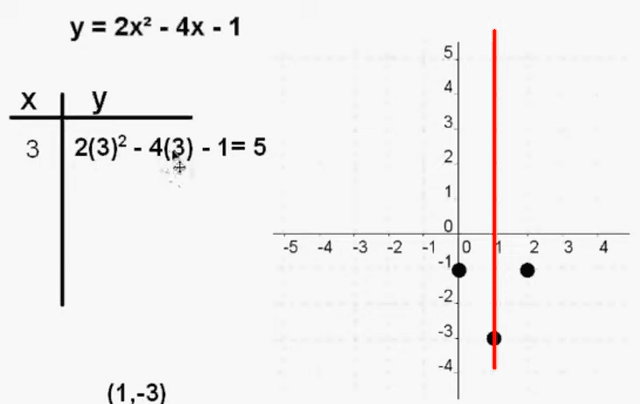
Example 2: Linear Regression
Fit a line to data: (1, 3), (2, 5), (3, 6):
- 1Click STAT, then 1:Edit.
- 2In L1, enter x-values (1, 2, 3); in L2, enter y-values (3, 5, 6).
- 3Click STAT, arrow to CALC, select 4:LinReg(ax+b).
- 4Click ENTER. You'll see: y = ax + b (e.g., a≈1.5, b≈1.5).
- 5To graph, click Y=, then VARS, 5:Statistics, EQ, 1:RegEQ, then GRAPH.
- 6Tip: Click ZOOM 9:ZoomStat for a perfect data view.

Example 3: Find an Integral
Find the area under y = x² from x = 0 to x = 2:
- 1Click Y=, enter X².
- 2Click 2nd TRACE (CALC), select 7:∫f(x)dx.
- 3Set lower limit: Type 0, press ENTER.
- 4Set upper limit: Type 2, press ENTER.
- 5Result: Area ≈ 2.67 (shows on screen).
- 6Tip: Shade the area by selecting 7:∫f(x)dx with DRAW options.

Example 4: Plot a Polar Graph
Graph r = 2sin(3θ):
- 1Click MODE, select Pol (polar mode), press ENTER.
- 2Click Y=, enter 2sin(3θ) (use X,T,θ,n for θ).
- 3Click WINDOW, set: θmin=0, θmax=2π, Xmin=-3, Xmax=3, Ymin=-3, Ymax=3.
- 4Click GRAPH to see a rose curve.
- 5Click TRACE to explore points in polar coordinates.

Example 5: Parametric Equations
Graph x = 2cos(t), y = 3sin(t) (an ellipse):
- 1Click MODE, select Par (parametric), press ENTER.
- 2Click Y=, enter X₁=2cos(T), Y₁=3sin(T) (use X,T,θ,n for T).
- 3Click WINDOW, set: Tmin=0, Tmax=2π, Xmin=-3, Xmax=3, Ymin=-4, Ymax=4.
- 4Click GRAPH to see the ellipse.
- 5Tip: Adjust Tstep (e.g., 0.1) in WINDOW for smoother curves.

Example 6: Normal Distribution
Find the probability P(0 < Z < 1) for a standard normal distribution:
- 1Click 2nd VARS (DISTR), select 2:normalcdf(.
- 2Enter: normalcdf(0,1,0,1) (lower=0, upper=1, μ=0, σ=1).
- 3Click ENTER. Result: ≈0.341 (probability).
- 4Tip: Plot it by entering Y=normalpdf(X,0,1) in Y=, then GRAPH.

Tips for Success
Zoom Smart
Click ZOOM 6:ZStandard for default view or 9:ZoomStat for data plots.
Quick Recall
Click 2nd ENTER to reuse previous equations.
Window Fix
If graphs look weird, adjust WINDOW (e.g., increase Xmax/Ymax).
Calculus Hack
Use 2nd TRACE (CALC) for derivatives (6:dy/dx) or max/min (3:minimum, 4:maximum).
Pro Tips
- • Polar/Parametric: Always check MODE (Pol/Par) before graphing.
- • Save Work: Screenshot graphs or copy equations (no save feature yet).
Troubleshooting
No Graph?
Check Y= (is equation entered?), WINDOW (is view too small?), or MODE (Func/Pol/Par?).
Error Message?
Click CLEAR, check syntax (e.g., missing parentheses).
Data Not Plotting?
Ensure L1, L2 have equal entries in STAT EDIT.
Slow Graph?
Reduce Tstep in WINDOW for parametric/polar.
Still Stuck? Email info.ti84calc@gmail.com, we'll sort it out fast!
FAQs
Do I need software?
Can I use it on a phone?
Is it good for calculus exams?
How do I save graphs?
What if I'm new to polar graphs?
Try It Now!
Ready to graph like a pro? Open the Graphing Calculator at ti84calc.net and try these examples. From lines to polar curves, you'll ace math in no time. Got questions? Email us at info.ti84calc@gmail.com. Let's make math awesome!
